The key for a rails application in SVN is to make sure not to check in stuff that is part of the run time. Rails could organize this better – but it is not so bad. This post describes how I did it. Here are some references:
Using svn propset
Howto User Rails With Subversion
My process is a variant of the above link.
Daily Archives: November 10, 2007
Nifty Leopard Image Trick with the Dock
Here is my Leopard dock:
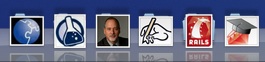
From left to right – these folders are my outreach, research, personal, publishing, rails, and teaching folders…
The trick is getting the image to show in the dock.
In each folder put an image named aaaa-something.gif so it sorts to the top.
Then tell the dock to view the folder sorted by name.
Your image wil be the icon!
Leopard Upgrade Redux
I upgraded to Leopard again – this time I did it the way I have always done it. Back everything up – blast the hard drive completely and then a fresh install.
I figured that some clever gadget would help me restore my home directories from my backup – perhaps I just cannot figure out newfangled gadgets. So here was my process – feel free to educate me.
Boot into the CD and run the Disk Utility
Make an image from my main partitions onto a USB drive – I did not really want an image – but it was all Disk Utility wanted to let me do.
Blast the main disk in my laptop and install Leopard
Create a new account called “csevadmin” as part of the install – do not create the all important “csev” account yet.
Once log in is complete, you are logged in as csev admin.
Make a new account called “csev” – make it an admin.
Still in csevadmin pop up a terminal window (finally a decent user interface) – Become root
sudo sh
cd /Users
mv csev csev.org
cp -r /Volumes/Blah/Users/csev /Users
Note: Using cp was a bad mistake – I reset all my dates. I should have read my own blog post and done this instead:
cd /Volumes/Blah/Users
tar cf – csev | ( cd /Users ; tar cfv – )
That would have saved my file dates . Ah well onward and upward. Once the directory /Users/csev is in place you need the magic chown command – which is now different in Leopard.
chown -R csev:staff csev
The “staff” is new – it makes a lot more sense than making a group for every user – but it is different. Also I now learned the modern “:” form of the chown so I don’t get nicked for using deprecated syntax every 18 months.
All in all I am much happier with a clean install – even though it took me hours to reinstall all the apps – I lost media for iWork06 so I went and bought iWork08 and I will need to go buy iLife 08 as well because of lost media – heck I need to upgrade anyways.
Oh yeah – and Time Machine is working – It was easy to exclude my Final Cut Express Documents. It did not work on the first try – but I went to sleep – in the morning all was better. I like that kind of software.
I have never really ever backed up my computer until now – thanks Apple.
Really cool trick with Leopard – Drag a directory into the doc and put an image in the directory named aaa-something.gif so it is the first thing in the directory – then the doc will see it and the image will appear on the folder – my rails_apps folder on my dock has the cute rails logo on it using this technique by naming the image aaa-rails.png
I am so loving the Rails and Ruby install on Leopard.
Plaxo still does not work – even with a fresh install of everything. I guess I will just book mark Google
calendar on my iPhone and give up using my iPhone’s calendar – too bad – Plaxo was sweet while it worked (4 weeks). Plaxo felt like such a Rube Goldberg contraption byways – it is not surprising that the wheels came of on on OS upgrade.
Luckily – Google Calendar has an iPhone view.
I will let the dust settle on calendars – if Spanning Sync releases a 10.5 version – I may just buy – it some things you should pay for to motivate folks to work.
Here is my holiday wish for Apple:
In the migration tool – Allow me to (a) mount disk images and (b) find the place where the old /User’s directory is. The current UI is too simple and does not handle the common case – it really wants to back up and restore onto the *same* computer – not an external drive.
Also – we need new operating system releases more often so I don’t forget how to upgrade my system in between releases. Next time it will be too long and I won’t even come back and read this blog post. And again I will be whining – but oh well.
Here is my New Years Resolution:
Since I am an AppleSeed Participant – I promise to test the upgrades for the next O/S – this last released I focused on testing the X/Server stuff – next release I will test the desktop stuff as well.
Very Important Mac OS/X Feature – Rebuilding All Mail Boxes
I won’t rant about the lack of a rebuild all mailboxes in Mac OS/X’s Mail application. Entourage had it – but Mail does not. I also won’t rant about how the conversion from 10.4 to 10.5 left my mail in a strange state that required the hand-rebuilding of about 300 folders. And I am also not going to rant about how Automator is impossible to figure out – If Automator was easy to use, I should have been able to do a “rebuild all my mail boxes” in Automator in about 5 minutes. And I am also not going to rant about how AppleScript is the weirdest language on the planet – it is like perl – if someone gives you code that works – sweet – if you want to change it to do something every so slightly different it is impossible.
This post is a positive post and has some really cool info that will make it so that all the things above fade into quiet background grumbling.
Make a key that does the work for you. Damn sweet.
System Preferences -> Keyboard and Mouse – Keyboard Shortcuts -> Press the + to make a new One -> In the add new pop up -> Pick the Mail Application -> Enter the menu item exactly as shown – In my case it was “Rebuild” no quotes – and then pick a key – I picked Apple-Y.
Then restart Mail – and look!!! The menu now has a shortcut it never had before. Click on a mailbox and press Apple-Y – viola – your mail box rebuilds!
Since Mail does the rebuild in the background – you can click the next one and press Apple-Y as fast as you can go – I got a whole page ahead of the rebuilds once – than sat sipping coffee watching it catch up.
Now Mail search works through all the boxes.
After about 10 minutes I am half way through my mailboxes- and I have rebuilt the key stuff I look and search regularly. Now I have an important task to do when I don’t want to think much – building the 200+ mailboxes I have yet to rebuild.
I do like the new Leopard mail – particularly the feedback at the bottom as it tells you what is going on instead of just staring dumbly at you when it is busy doing something in the background.