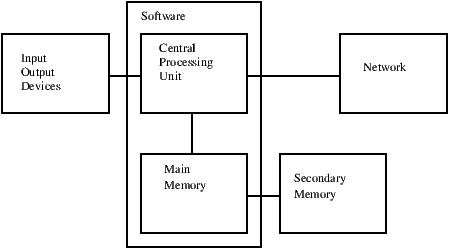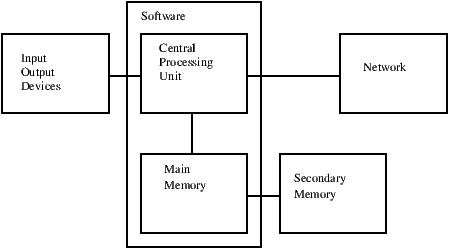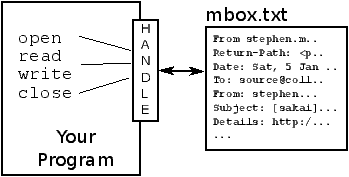7.1 Persistence
So far, we have learned how to write programs and communicate
our intentions to the Central Processing Unit using conditional
execution, functions, and iterations. We have learned how to
create and use data structures in the Main Memory. The CPU
and memory are where our software works and runs. It is where
all of the "thinking" happens.
But if you recall from our hardware architecture discussions,
once the power is turned off, anything stored in either
the CPU or main memory is erased. So up to now, our
programs have just been transient fun exercises to learn Python.
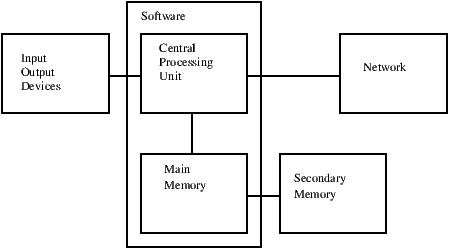
In this chapter, we start to work with Secondary Memory
(or files).
Secondary memory is not erased even when the power is turned off.
Or in the case of a USB flash drive, the
data can we write from our programs can be removed from the
system and transported to another system.
We will primarily focus on reading and writing text files such as
those we create in a text editor. Later we will see how to work
with database files which are binary files, specifically designed to be read
and written through database software.
7.2 Opening files
When we want to read or write a file (say on your hard drive), we first
must open the file. Opening the file communicates with your operating
system which knows where the data for each file is stored. When you open
a file, you are asking the operating system to find the file by name
and make sure the file exists. In this example, we open the file
mbox.txt which should be stored in the same folder that you
are in when you
start Python.
You can download this file from
www.py4inf.com/code/mbox.txt
>>> fhand = open('mbox.txt')
>>> print fhand
<open file 'mbox.txt', mode 'r' at 0x1005088b0>
If the open is successful, the operating system returns us a
file handle. The file handle is not the actual data contained
in the file, but instead it is a "handle" that we can use to
read the data. You are given a handle if the requested file
exists and you have the proper permissions to read the file.
If the file does not exist, open will fail with a traceback and you
will not get a handle to access the contents of the file:
>>> fhand = open('stuff.txt')
Traceback (most recent call last):
File "<stdin>", line 1, in <module>
IOError: [Errno 2] No such file or directory: 'stuff.txt'
Later we will use try and except to deal more gracefully
with the situation where we attempt to open a file that does
not exist.
7.3 Text files and lines
A text file can be thought of as a sequence of lines, much like a Python
string can be thought of as a sequence of characters. For example, this
is a sample of a text file which records mail activity from various
individuals in an open source project development team:
From stephen.marquard@uct.ac.za Sat Jan 5 09:14:16 2008
Return-Path: <postmaster@collab.sakaiproject.org>
Date: Sat, 5 Jan 2008 09:12:18 -0500
To: source@collab.sakaiproject.org
From: stephen.marquard@uct.ac.za
Subject: [sakai] svn commit: r39772 - content/branches/
Details: http://source.sakaiproject.org/viewsvn/?view=rev&rev=39772
...
The entire file of mail interactions is available from
www.py4inf.com/code/mbox.txt
and a shortened version of the file is available from
www.py4inf.com/code/mbox-short.txt.
These files are in a standard format for a file containing
multiple mail messages. The lines which start with
"From " separate the messages and the lines which start
with "From:" are part of the messages.
For more information, see
en.wikipedia.org/wiki/Mbox.
To break the file into lines, there is a special character that
represents the "end of the line" called the newline character.
In Python, we represent the newline character as a backslash-n in
string constants. Even though this looks like two characters, it
is actually a single character. When we look at the variable by entering
"stuff" in the interpreter, it shows us the \n in the string,
but when we use print to show the string, we see the string broken
into two lines by the newline character.
>>> stuff = 'Hello\nWorld!'
>>> stuff
'Hello\nWorld!'
>>> print stuff
Hello
World!
>>> stuff = 'X\nY'
>>> print stuff
X
Y
>>> len(stuff)
3
You can also see that the length of the string 'X\nY' is three
characters because the newline character is a single character.
So when we look at the lines in a file, we need to imagine
that there is a special invisible character at the end of each line
that marks the end of the line called the newline.
So the newline character separates the characters
in the file into lines.
7.4 Reading files
While the file handle does not contain the data for the file,
it is quite easy to construct a for loop to read through
and count each of the lines in a file:
fhand = open('mbox.txt')
count = 0
for line in fhand:
count = count + 1
print 'Line Count:', count
python open.py
Line Count: 132045
We can use the file handle as the sequence in our for loop.
Our for loop simply counts the number of lines in the
file and prints them out. The rough translation of the for
loop into English is, "for each line in the file represented by the file
handle, add one to the count variable."
The reason that the open function does not read the entire file
is that the file might be quite large with many gigabytes of data.
The open statement takes the same amount of time regardless of the
size of the file. The for loop actually causes the data to be
read from the file.
When the file is read using a for loop in this manner, Python
takes care of splitting the data in the file into separate lines using
the newline character. Python reads each line through
the newline and includes
the newline as the last character in the line variable for each
iteration of the for loop.
Because the for loop reads the data one line at a time, it can efficiently
read and count the lines in very large files without running
out of main memory to store the data. The above program can
count the lines in any size file using very little memory since
each line is read, counted, and then discarded.
If you know the file is relatively small compared to the size of
your main memory, you can read the whole file into one string
using the read method on the file handle.
>>> fhand = open('mbox-short.txt')
>>> inp = fhand.read()
>>> print len(inp)
94626
>>> print inp[:20]
From stephen.marquar
In this example, the entire contents (all 94,626 characters)
of the file mbox-short.txt are read directly into the
variable inp. We use string slicing to print out the first
20 characters of the string data stored in inp.
When the file is read in this manner, all the characters including
all of the lines and newline characters are one big string
in the variable inp.
Remember that this form of the open function should only be used
if the file data will fit comfortably in the main memory
of your computer.
If the file is too large to fit in main memory, you should write
your program to read the file in chunks using a for or while
loop.
7.5 Searching through a file
When you are searching through data in a file, it
is a very common pattern to read through a file, ignoring most
of the lines and only processing lines which meet a particular criteria.
We can combine the pattern for reading a file with string methods
to build simple search mechanisms.
For example, if we wanted to read a file and only print out lines
which started with the prefix "From:", we could use the
string method startswith to select only those lines with
the desired prefix:
fhand = open('mbox-short.txt')
for line in fhand:
if line.startswith('From:') :
print line
When this program runs, we get the following output:
From: stephen.marquard@uct.ac.za
From: louis@media.berkeley.edu
From: zqian@umich.edu
From: rjlowe@iupui.edu
...
The output looks great since the only lines we are seeing are those
which start with "From:", but why are we seeing the extra blank
lines? This is due to that invisible newline character.
Each of the lines ends with a newline, so the print
statement prints the string in the variable line which includes
a newline and then print adds another newline, resulting
in the double spacing effect we see.
We could use line slicing to print all but the last character, but
a simpler approach is to use the rstrip method which strips
whitespace from the right side of a string as follows:
fhand = open('mbox-short.txt')
for line in fhand:
line = line.rstrip()
if line.startswith('From:') :
print line
When this program runs, we get the following output:
From: stephen.marquard@uct.ac.za
From: louis@media.berkeley.edu
From: zqian@umich.edu
From: rjlowe@iupui.edu
From: zqian@umich.edu
From: rjlowe@iupui.edu
From: cwen@iupui.edu
...
As your file processing programs get more complicated, you may want
to structure your search loops using continue. The basic idea
of the search loop is that you are looking for "interesting" lines
and effectively skipping "uninteresting" lines. And then when we
find an interesting line, we do something with that line.
We can structure the loop to follow the
pattern of skipping uninteresting lines as follows:
fhand = open('mbox-short.txt')
for line in fhand:
line = line.rstrip()
# Skip 'uninteresting lines'
if not line.startswith('From:') :
continue
# Process our 'interesting' line
print line
The output of the program is the same. In English, the
uninteresting lines are those which do not start
with "From:", which we skip using continue.
For the "interesting" lines (i.e. those that start with "From:")
we perform the processing on those lines.
We can use the find string method to simulate a text editor
search which finds lines where the search string is anywhere in the line.
Since find looks for an occurrence of a string within another
string and either returns the position of the string or -1 if the string
was not found, we can write the following loop to show lines which
contain the string "@uct.ac.za" (i.e. they come from the University
of Cape Town in South Africa):
fhand = open('mbox-short.txt')
for line in fhand:
line = line.rstrip()
if line.find('@uct.ac.za') == -1 :
continue
print line
Which produces the following output:
From stephen.marquard@uct.ac.za Sat Jan 5 09:14:16 2008
X-Authentication-Warning: set sender to stephen.marquard@uct.ac.za using -f
From: stephen.marquard@uct.ac.za
Author: stephen.marquard@uct.ac.za
From david.horwitz@uct.ac.za Fri Jan 4 07:02:32 2008
X-Authentication-Warning: set sender to david.horwitz@uct.ac.za using -f
From: david.horwitz@uct.ac.za
Author: david.horwitz@uct.ac.za
...
7.6 Letting the user choose the file name
We really do not want to have to edit our Python code
every time we want to process a different file. It would
be more usable to ask the user to enter the file name string
each time the program runs so they can use our
program on different files without changing the Python code.
This is quite simple to do by reading the file name from
the user using raw_input as follows:
fname = raw_input('Enter the file name: ')
fhand = open(fname)
count = 0
for line in fhand:
if line.startswith('Subject:') :
count = count + 1
print 'There were', count, 'subject lines in', fname
We read the file name from the user and place it in a variable
named fname and open that file. Now we can run the program
repeatedly on different files.
python search6.py
Enter the file name: mbox.txt
There were 1797 subject lines in mbox.txt
python search6.py
Enter the file name: mbox-short.txt
There were 27 subject lines in mbox-short.txt
Before peeking at the next section, take a look at the above program
and ask yourself, "What could go possibly wrong here?" or "What might our
friendly user do that would cause our nice little program to
ungracefully exit with a traceback, making us look not-so-cool
in the eyes of our users?".
7.7 Using try, except, and open
I told you not to peek. This is your last chance.
What if our user types something that is not a file name?
python search6.py
Enter the file name: missing.txt
Traceback (most recent call last):
File "search6.py", line 2, in <module>
fhand = open(fname)
IOError: [Errno 2] No such file or directory: 'missing.txt'
python search6.py
Enter the file name: na na boo boo
Traceback (most recent call last):
File "search6.py", line 2, in <module>
fhand = open(fname)
IOError: [Errno 2] No such file or directory: 'na na boo boo'
Do not laugh, users will eventually do every possible thing they can do
to break your programs --- either on purpose or with malicious intent.
As a matter of fact, an important part of any software development
team is a person or group called Quality Assurance (or QA for short)
whose very job it is to do the craziest things possible in an attempt
to break the software that the programmer has created.
The QA team is responsible for finding the flaws in programs before
we have delivered the program to the end-users who may be purchasing the
software or paying our salary to write the software. So the QA team
is the programmer's best friend.
So now that we see the flaw in the program, we can elegantly fix it using
the try/except structure. We need to assume that the open
call might fail and add recovery code when the open fails
as follows:
fname = raw_input('Enter the file name: ')
try:
fhand = open(fname)
except:
print 'File cannot be opened:', fname
exit()
count = 0
for line in fhand:
if line.startswith('Subject:') :
count = count + 1
print 'There were', count, 'subject lines in', fname
The exit function terminates the program. It is a function
that we call that never returns. Now when our user (or
QA team) types in silliness or bad file names,
we "catch" them and recover gracefully:
python search7.py
Enter the file name: mbox.txt
There were 1797 subject lines in mbox.txt
python search7.py
Enter the file name: na na boo boo
File cannot be opened: na na boo boo
Protecting the open call is a good example
of the proper use of try
and except in a Python program. We use the term
"Pythonic" when we are doing something the "Python
way". We might say that the above example is
the Pythonic way to open a file.
Once you become more skilled in Python, you can engage
in repartee' with other Python programmers to decide
which of two equivalent solutions to a problem is
"more Pythonic". The goal to be "more Pythonic"
captures the notion that programming is part engineering
and part art. We are not always interested
in just making something work, we also want
our solution to be elegant and to be appreciated as
elegant by our peers.
7.8 Writing files
To write a file, you have to open it with mode
'w' as a second parameter:
>>> fout = open('output.txt', 'w')
>>> print fout
<open file 'output.txt', mode 'w' at 0xb7eb2410>
If the file already exists, opening it in write mode clears out
the old data and starts fresh, so be careful!
If the file doesn't exist, a new one is created.
The write method of the file handle object
puts data into the file.
>>> line1 = 'This here's the wattle,\n'
>>> fout.write(line1)
Again, the file object keeps track of where it is, so if
you call write again, it adds the new data to the end.
We must make sure to manage the ends of lines as we write
to the file by explicitly inserting the newline character
when we want to end a line. The print statement
automatically appends a newline, but the write
method does not add the newline automatically.
>>> line2 = 'the emblem of our land.\n'
>>> fout.write(line2)
When you are done writing, you have to close the file
to make sure that the last bit of data is physically written
to the disk so it will not be lost if the power goes off.
>>> fout.close()
We could close the files which we open for read as well,
but we can be a little sloppy if we are only opening a few
files since Python makes sure that all open files are
closed when the program ends. When we are writing files,
we want to explicitly close the files so as to leave nothing
to chance.
7.9 Debugging
When you are reading and writing files, you might run into problems
with whitespace. These errors can be hard to debug because spaces,
tabs and newlines are normally invisible:
>>> s = '1 2\t 3\n 4'
>>> print s
1 2 3
4
The built-in function repr can help. It takes any object as an
argument and returns a string representation of the object. For
strings, it represents whitespace
characters with backslash sequences:
>>> print repr(s)
'1 2\t 3\n 4'
This can be helpful for debugging.
One other problem you might run into is that different systems
use different characters to indicate the end of a line. Some
systems use a newline, represented \n. Others use
a return character, represented \r. Some use both.
If you move files between different systems, these inconsistencies
might cause problems.
For most systems, there are applications to convert from one
format to another. You can find them (and read more about this
issue) at wikipedia.org/wiki/Newline. Or, of course, you
could write one yourself.
7.10 Glossary
- catch:
- To prevent an exception from terminating
a program using the try
and except statements.
- newline:
- A special character used in files and strings to indicate
the end of a line.
- Pythonic:
- A technique that works elegantly in Python.
"Using try and except is the Pythonic way to recover from
missing files.".
- Quality Assurance:
- A person or team focused on insuring the
overall quality of a software product. QA is often involved
in testing a product and identifying problems before the product
is released.
- text file:
- A sequence of characters stored in permanent
storage like a hard drive.
7.11 Exercises
Exercise 1
Write a program to read through a file and print the contents
of the file (line by line) all in upper case. Executing the program
will look as follows:
python shout.py
Enter a file name: mbox-short.txt
FROM STEPHEN.MARQUARD@UCT.AC.ZA SAT JAN 5 09:14:16 2008
RETURN-PATH: <POSTMASTER@COLLAB.SAKAIPROJECT.ORG>
RECEIVED: FROM MURDER (MAIL.UMICH.EDU [141.211.14.90])
BY FRANKENSTEIN.MAIL.UMICH.EDU (CYRUS V2.3.8) WITH LMTPA;
SAT, 05 JAN 2008 09:14:16 -0500
You can download the file from
www.py4inf.com/code/mbox-short.txt
Exercise 2
Write a program
to prompt for a file name, and then read through the file
and look for lines of the form:
X-DSPAM-Confidence: 0.8475
When you encounter a line that starts with
"X-DSPAM-Confidence:" pull apart the line to extract the
floating point number on the line. Count these
lines and the compute the total of the spam confidence
values from these lines.
When you reach the end of the file, print out the average
spam confidence.
Enter the file name: mbox.txt
Average spam confidence: 0.894128046745
Enter the file name: mbox-short.txt
Average spam confidence: 0.750718518519
Test your file on the mbox.txt and mbox-short.txt files.
Exercise 3
Sometimes when programmers get bored or want to have a bit of fun,
they add a harmless Easter Egg to their program
(en.wikipedia.org/wiki/Easter_egg_(media)). Modify the program
that prompts the user for the file name so that it prints a funny
message when the user types in the exact file name 'na na boo boo'.
The program should behave normally for all other files which exist
and don't exist. Here is a sample execution of the program:
python egg.py
Enter the file name: mbox.txt
There were 1797 subject lines in mbox.txt
python egg.py
Enter the file name: missing.tyxt
File cannot be opened: missing.tyxt
python egg.py
Enter the file name: na na boo boo
NA NA BOO BOO TO YOU - You have been punk'd!
We are not encouraging you to put Easter Eggs in your programs -
this is just an exercise.